#bitlocker key
Explore tagged Tumblr posts
Text
BitLocker Windows Update Shutdown or Reboot option behavior
BitLocker is a Windows security feature that provides encryption for entire volumes. It addresses the threats of data theft or exposure from lost, stolen, or inappropriately decommissioned devices. In this article, we shall discuss the following topic “understanding BitLocker Windows Update Shutdown or Reboot option behavior”. This is important for maintaining system security and functionality.…

View On WordPress
#Bitlocker#bitlocker key#BitLocker Recovery Keys#BitLocker Recovery Mode prompted#Microsoft Windows#Windows#Windows 10#Windows 11#Windows Server#Windows Server 2012#Windows Server 2016#Windows Server 2022#Windows Server 2025
0 notes
Text
fuck windows and their stupid fucking forced encryption
#not only can inot log into my laptop without going out and buying a flash drive#but bc i was never notified about this bitlocker bullshit and cant find my key i have to#completely wipe my shit!!! all my textbooks and class notes and doodles gone#i cried for a half hour about this lmaooo fucking windows what dumbass thought that was a good idea#moonbeam
1 note
·
View note
Text
had to wipe my main hard drive on my computer because I messed up so bad. so badly. but it's fine since quake enhanced won't bother me about cloud backups anymore AND I get to install steam to outside of the program files folder
0 notes
Text
oh great, i tried to do a safe start on this laptop and now its locked for some reason and refuses to take the bitlocker key that worked before.
#tütensuppe#should have logged in on this with my own account at least once so the self service recognizes me.. but nope now i have to wait#OH NVM this was like. a special lock just for safe mode???#also i can try again the laptop knows me now#yep this is a weird different key. can be bypassed by suspending bitlocker until youre done.
0 notes
Text
ok I've tried finding info abt this or if anyone else has experienced this but I haven't found much so I'm turning to the tumblrverse for this one
sometimes when I'm just doing normal stuff on my laptop (though it usually seems to happen when I'm watching a video), my laptop screen will just suddenly go black before giving me the option to restart my PC (unfortunately this time i didn't take the time to take a picture of everything else it says but I think there's another option about seeing other options. I'll update this if it happens again and i remember to write everything it said).
so. restart my pc -> it turns back on normal but there's no wifi -> restart again and then everything is normal again and all the tabs I had open before come back when i open firefox
hasn't been a huge issue so far but it's still annoying that it happens and I worry about it happening while I'm writing an online exam. I don't really keep track of how often it happens but there's generally at least a few days between each occurrence. tonight it seemed to happen twice but the second time it just went black and then went back to my sign in page without the "restart my pc" screen so idk what that's about
my laptop is a Dell Inspiron 15 with Windows 11 and I've had it for about 2 years now
#there was also a span of time over the last year where a similar thing would happen#but it would require me to enter my bitlocker recovery key to get back on#+ I was required to enter my bitlocker recovery key every time I turned on my laptop#but I think that issue got resolved and i haven't been dealing with it for a while#s0dabeach talks#computer problems#idk how to tag this to get the tech side of tumblr to see it#a gen-z'er i am but computer savvy i am not
0 notes
Text
Bitlocker Data Recovery - Recover your lost data (Bitlocker Recovery Software)

In the digital age, data security is paramount, and encryption plays a crucial role in safeguarding sensitive information. BitLocker, a built-in encryption feature in Windows, provides users with a powerful tool to protect their data. However, despite its robust security measures, data loss can still occur due to various reasons such as accidental deletion, formatting, or drive corruption. In such situations, BitLocker data recovery software becomes indispensable, offering users a lifeline to retrieve their valuable data. In this comprehensive guide, we'll delve into the intricacies of BitLocker data recovery tool and explore how BitLocker recovery software can help users recover their lost data effectively.
Understanding BitLocker Encryption: BitLocker encryption is a security feature introduced by Microsoft in Windows operating systems to protect data stored on drives. It encrypts the entire drive, making it inaccessible without the encryption key or password. While BitLocker enhances data security, it also poses a challenge when data loss occurs, as accessing encrypted data without the key becomes nearly impossible.
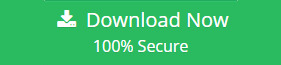
Common Causes of BitLocker Data Loss:
Accidental deletion of BitLocker-encrypted files or folders.
Formatting of the BitLocker-protected drive.
Corruption of the BitLocker encryption key or password.
Drive failure or hardware malfunction.
System crashes or software errors.
Introducing BitLocker Data Recovery Software:
BitLocker data recovery software is specifically designed to address the challenges of recovering lost or inaccessible data from BitLocker-encrypted drives. These software solutions leverage advanced algorithms and techniques to scan, detect, and recover data from encrypted drives, providing users with a reliable means to retrieve their valuable information.
Key Features of BitLocker Recovery Software:
Deep Scan: BitLocker recovery software conducts a thorough scan of the encrypted drive, identifying lost or deleted files and folders.
File Preview: Users can preview recoverable files before proceeding with the recovery process, ensuring accurate retrieval of data.
Selective Recovery: Users have the option to selectively recover specific files or folders, minimizing the time and effort required for data recovery.
User-Friendly Interface: BitLocker recovery tool features an intuitive interface that guides users through the recovery process, making it accessible to users of all skill levels.
Compatibility: BitLocker recovery software is compatible with various versions of Windows operating systems, ensuring broad compatibility and usability.
Step-by-Step Guide to BitLocker Data Recovery:
Install and Launch the Software: Download and install the BitLocker recovery software on your Windows computer. Launch the software to begin the recovery process.
Select the Encrypted Drive: Choose the BitLocker-encrypted drive from which you want to recover bitlocker data and initiate the scanning process.
Scan the Drive: The software will conduct a deep scan of the encrypted drive, identifying lost or deleted files and folders.
Preview and Select Files: Once the scan is complete, preview the recoverable files and select the ones you wish to recover.
Recover Data: Click on the "Recover" button to initiate the data recovery process. The software will retrieve the selected files and save them to the desired location.
Benefits of Using BitLocker Recovery Software:
Efficient Data Recovery: BitLocker data recovery software offers a streamlined and efficient process for recovering lost data, minimizing downtime and productivity loss.
Comprehensive Solution: BitLocker recovery software can handle various data loss scenarios, including accidental deletion, formatting, or drive corruption.
User-Friendly Interface: With an intuitive interface, BitLocker recovery software makes data recovery accessible to users of all skill levels.
Time-Saving: The selective recovery feature allows users to retrieve specific files or folders, saving time and effort.
Data Integrity: BitLocker recovery software ensures the integrity and security of recovered data, providing users with peace of mind.
Conclusion: BitLocker data recovery software is a valuable tool for users who have encountered data loss on BitLocker-encrypted drives. Whether due to accidental deletion, formatting, or drive corruption, BitLocker recovery software offers a reliable solution to retrieve lost or inaccessible data with ease. By following the step-by-step guide outlined in this blog, users can effectively recover their valuable data and ensure business continuity and data security. With its advanced features and user-friendly interface, BitLocker recovery software is an indispensable tool for recovering lost data and protecting sensitive information.
#bitlocker recovery tool#bitlocker data recovery tool#bitlocker recovery software#bitlocker recovery key generator#bitlocker data recovery software
0 notes
Text
For those who are not aware: Bitlocker is encryption software, it encrypts your computer and makes it impossible to access the information on the computer unless you have the key.
It should be standard practice for IT companies to document the bitlocker keys as they are configuring bitlocker on a computer; generally you would do this by creating a record in your client management software for that specific device and putting the key in the record. Sometimes software can be used to extract that information in the event that it's necessary, but even if there's theoretically a way to extract the key, it should be documented somewhere *other* than on the encrypted computer.
This is something that a lot of IT people fuck up on kind of a lot (we've definitely had problems with missing bitlocker keys and I'm quite happy that the people who didn't document those keys aren't my coworkers anymore).
So what do you do if you want to use encryption software and you're NOT an IT company using a remote management tool that might be able to snag the keys?
When you are setting up encryption, put the encryption key in your password manager. Put it in your password manager. Document the important information that you cannot lose in your password manager. Your password manager is a good place to keep important things like your device encryption key, which you do not want lost or stolen. (If you run your password manager locally on an encrypted computer, export the data every once in a while, save it as an encrypted file, and put the file on your backup drive; you are going to have a bad time if your computer that hosts the only copies of your passwords shits the bed so *make a backup*)
This is my tip for home users for any kind of important recovery codes or software product keys: Print out the key and put it in your underwear drawer. Keep it there with your backup drive. That way you've got your important (small) computer shit in one place that is NOT your computer and is not likely to get shifted around and lost (the way that papers in desks often get shifted around and lost).
2K notes
·
View notes
Text
Installing Linux (Mint) as a Non-Techy Person
I've wanted Linux for various reasons since college. I tried it once when I no longer had to worry about having specific programs for school, but it did not go well. It was a dedicated PC that was, I believe, poorly made. Anyway.
In the process of deGoogling and deWindows365'ing, I started to think about Linux again. Here is my experience.
Pre-Work: Take Stock
List out the programs you use regularly and those you need. Look up whether or not they work on Linux. For those that don't, look up alternatives.
If the alternative works on Windows/Mac, try it out first.
Make sure you have your files backed up somewhere.
Also, pick up a 5GB minimum USB drive.
Oh and make a system restore point (look it up in your Start menu) and back-up your files.
Step One: Choose a Distro
Dear god do Linux people like to talk about distros. Basically, from what all I've read, if you don't want to fuss a lot with your OS, you've got two options: Ubuntu and Linux Mint. Ubuntu is better known and run by a company called Canonical. Linux Mint is run by a small team and paid for via donations.
I chose Linux Mint. Some of the stuff I read about Ubuntu reminded me too much of my reasons for wanting to leave Windows, basically. Did I second-guess this a half-dozen times? Yes, yes I did.
The rest of this is true for Linux Mint Cinnamon only.
Step Two: Make your Flash Drive
Linux Mint has great instructions. For the most part they work.
Start here:
The trickiest part of creating the flash drive is verifying and authenticating it.
On the same page that you download the Linux .iso file there are two links. Right click+save as both of those files to your computer. I saved them and the .iso file all to my Downloads folder.
Then, once you get to the 'Verify your ISO image' page in their guide and you're on Windows like me, skip down to this link about verifying on Windows.
Once it is verified, you can go back to the Linux Mint guide. They'll direct you to download Etchr and use that to create your flash drive.
If this step is too tricky, then please reconsider Linux. Subsequent steps are both easier and trickier.
Step Three: Restart from your Flash Drive
This is the step where I nearly gave up. The guide is still great, except it doesn't mention certain security features that make installing Linux Mint impossible without extra steps.
(1) Look up your Bitlocker recovery key and have it handy.
I don't know if you'll need it like I did (I did not turn off Bitlocker at first), but better to be safe.
(2) Turn off Bitlocker.
(3) Restart. When on the title screen, press your Bios key. There might be more than one. On a Lenovo, pressing F1 several times gets you to the relevant menu. This is not the menu you'll need to install, though. Turn off "Secure Boot."
(4) Restart. This time press F12 (on a Lenovo). The HDD option, iirc, is your USB. Look it up on your phone to be sure.
Now you can return to the Linux Mint instructions.
Figuring this out via trial-and-error was not fun.
Step Four: Install Mint
Just follow the prompts. I chose to do the dual boot.
You will have to click through some scary messages about irrevocable changes. This is your last chance to change your mind.
I chose the dual boot because I may not have anticipated everything I'll need from Windows. My goal is to work primarily in Linux. Then, in a few months, if it is working, I'll look up the steps for making my machine Linux only.
Some Notes on Linux Mint
Some of the minor things I looked up ahead of time and other miscellany:
(1) HP Printers supposedly play nice with Linux. I have not tested this yet.
(2) Linux Mint can easily access your Windows files. I've read that this does not go both ways. I've not tested it yet.
(3) You can move the taskbar (panel in LM) to the left side of your screen.
(4) You are going to have to download your key programs again.
(5) The LM software manager has most programs, but not all. Some you'll have to download from websites. Follow instructions. If a file leads to a scary wall of strange text, close it and just do the Terminal instructions instead.
(6) The software manager also has fonts. I was able to get Fanwood (my favorite serif) and JetBrains (my favorite mono) easily.
In the end, be prepared for something to go wrong. Just trust that you are not the first person to ever experience the issue and look it up. If that doesn't help, you can always ask. The forums and reddit community both look active.
178 notes
·
View notes
Text
Hey thanks CrowdStrike for your latest update - my corporate laptop is now bricked!
The unofficial workaround to removing the faulty agent/probe only works if you:
A) Know your Bitlocker key (which corporate users usually don’t know)
B) Have a full administrators account that works in SafeMode - which 95% of corporate users don’t have.
If both are true, then you execute the following:
1. Boot Windows into Safe Mode or WRE.
2. Go to C:\Windows\System32\drivers\CrowdStrike
3. Locate and delete file matching "C-00000291*.sys"
4. Boot normally.
#bsod#CrowdStrike#wtf#epic fail#windows 10#microsoft#bricked#paperweight#how to cripple capitalism#Test your damn updates before releasing
270 notes
·
View notes
Text
How to fix BitLocker always prompting for Recovery Key
In this article, we will discuss how to fix BitLocker always prompting for Recovery Key. Please see “How to fix you are not allowed to view this folder on SSRS: MBAM reports cannot be accessed because it could not load folder contents“, and How to Change the Lock Screen Wallpaper in Windows 11. BitLocker is an encryption function of the Windows Operating System. Encrypted drives can only be…

View On WordPress
#Bitlocker#BitLocker Backup#bitlocker key#BitLocker Key Recovery#BitLocker Keys in AD#BitLocker Network Unlock#BitLocker Recovery Key Request#BitLocker Recovery Keys#BitLocker Recovery Mode prompted#BitLocker Recovery Password Viewer#Bitlocker Recovery Prompt#Windows#Windows 10#Windows 11
0 notes
Text
2024 CrowdStrike Incident
I just wanted to document my day today. Since I feel this is a pretty major historical event in the history of computing.
From my understanding, the update that CrowdStrike pushed occurred last night, but I wasn't made aware of it until this morning.
I heard the notification for Microsoft Teams go off on my work phone a couple of times while I was still in bed. I decided not to answer right away since employees are supposed to call me directly if there's a production issue. However, around 5:30 this morning, I got a call from one of my team leads telling me that a CrowdStrike update got pushed earlier that has now "BitLockered" a bunch of computers.
For context, my team uses the term "BitLockered" for any time a computer crashes and requires the BitLocker encryption key to recover.
In any case, I was asked if I could run over to our local distribution center right away to start mitigating the damage. I immediately got up, got dressed, grabbed my work laptop and bag and left. I skipped my morning coffee and shower so I could get there ASAP.
When I finally managed to get inside the building, I started taking a look around the front office and saw several computers stuck on the Windows Recovery Mode screen. Already starting to look like a bad sign. I started booting up my work laptop, which I thankfully did not leave turned over overnight, and headed upstairs to a bank of production computers. As soon as I got up there, I saw a sea of Windows Recovery Mode screens.
By this point my Microsoft Teams notifications started going off non-stop, and I started running the recommended fix on one of the computers. Basically I was trying to make sure I understood how to perform the fix. At this point, it became apparent we were going to have to touch every endpoint in our network at every facility.
Around 6:00AM, I got a call from a manager from a separate facility asking me about what was going on. This is someone that's constantly just called me instead of submitting a help desk ticket, and I've tried to be patient with. Today I had to be a bit more blunt and state that I couldn't drop what I was doing to come over and help, but that someone would be there later today to assist. This manager continued to try and call me throughout the day, but I had to keep telling him that I was not going to be available all day.
Around 6:30AM one of my co-workers made it to the distribution center to help. I ran the fix on his laptop and we started working to fix each computer one by one. A bit later I noticed my mom texted me that she heard about this in the news. So I looked up "CrowdStrike" on Google and found that not only were we affected by it, but many other major companies were.
As we started getting workstations back online, it became apparent that was only going to be half the battle, as this issue caused most of our servers to crash as well. But at this point, we figured it would be best to continue to get as many workstations back up and running one by one. But because the servers were down, I kept getting asked if I could restore a connection, which unfortunately we couldn't do until the server team could run the fixes on our servers.
Eventually I was asked to join a Zoom call so I could start providing other facilities with BitLocker keys so they could start running the fix on their own computers. Some machines we determined could be fixed by reverting to a restore point. Others we had find a way to manually remove the "C-00000291*.sys* file by booting the computer into Safe Mode with Networking. Those devices ended up costing us a bunch of time to get back up and running.
By the time 5:00PM rolled around, I asked if I could go home and continue to work from there. So I took the opportunity to go home, get myself cleaned up, and continue to work. By 8:30PM it seemed that things had died down to the point we could stop for the day. I'm sure we've got a few machines we still need to apply the fix to, but we managed to get our core business back up and running within the matter of a few hours.
So yeah, long story. But I just felt like documenting it, given that this is an event that's probably going to be pretty well remembered in the history books.
157 notes
·
View notes
Text
MARS LİSANS - DRAGON+

Teknoloji dünyasında yer almak için güvenilir ve kaliteli lisans çözümleri arıyorsanız, Mars Lisans tam olarak ihtiyacınız olan adres! Hem bireysel kullanıcılar hem de işletmeler için tasarlanmış çeşitli yazılım lisansları sunan Mars Lisans, en güncel ve güvenilir lisans anahtarları ile kullanıcı deneyimini en üst düzeye çıkarmayı hedefliyor. Windows 10 Pro anahtarları, Windows 11 anahtarları ve Windows 10 anahtarları gibi önemli ürünlerle, sistemlerinizin performansını artırmayı unutmayın.
Office Lisans
Office lisansı, Microsoft'un popüler ofis yazılımlarını kullanabilmeniz için gerekli olan lisans türüdür. Bu yazılımlar, belgeleri oluşturma, düzenleme ve paylaşma gibi günlük işlevleri gerçekleştirmek için vazgeçilmezdir. Özellikle Office lisans kullanarak, hem bireysel kullanıcılar hem de kuruluşlar, profesyonel iş süreçlerini rahatlıkla sürdürebilir.
Office lisansı alırken, hangi sürümü kullanmak istediğinizi belirlemek önemlidir. Office 2019, Office 2021 veya Microsoft 365 gibi seçenekler arasından tercih yapmalısınız. Her sürümün farklı özellikleri ve kullanım avantajları bulunmaktadır. Ayrıca, kullanım süresi açısından da değişkenlik gösterebilirler. Örneğin, Microsoft 365, abonelik bazlı bir hizmet sunarak sürekli güncellenen özelliklere erişim sağlar.
Aldığınız Office lisans ile birlikte, Word, Excel, PowerPoint gibi uygulama programlarını sorunsuz bir şekilde kullanmaya başlayabilirsiniz. Bu programlar, işlerinizi daha verimli bir şekilde yapmanıza yardımcı olacak çeşitli araçlar ve şablonlar sunar. Ayrıca, lisansınızı doğru bir şekilde aktive ettiğinizde, yazılımlar üzerinde yapılan güncellemeleri de alabileceksiniz.
Office lisanslarının avantajlarını şu şekilde sıralayabiliriz:
Yasal kullanım imkanı sağlar.
Güncellemelerden yararlanma avantajı sunar.
Teknik destek alabilirsiniz.
Birden fazla cihazda kullanma imkanı verir.
Sonuç olarak, ihtiyaçlarınıza uygun bir Office lisans seçerek, hem kişisel hem de ticari çalışmalarınızı profesyonel bir şekilde gerçekleştirebilirsiniz. Bu, iş verimliliğinizi artırmanın yanı sıra yasal olarak güvence altına almanızı da sağlar.
Windows 10 Pro Key
Windows 10 Pro key, Windows 10'un profesyonel sürümünü etkinleştirmek için gerekli olan bir anahtardır. Bu anahtar sayesinde, işletim sisteminin tüm önemli özelliklerine erişim sağlayabilirsiniz. Windows 10 Pro, özellikle iş kullanımı için geliştirilmiş olup, ek güvenlik ve yönetim özellikleri sunmaktadır.
Windows 10 Pro'nun sunduğu başlıca özellikler arasında BitLocker, uzaktan masaüstü bağlantısı ve grup politikası yönetimi yer almaktadır. Bu özellikler, işletmeler için sistem yönetimini kolaylaştırırken, bireysel kullanıcılar için de faydalı olabilir.
Windows 10 Pro key satın alırken dikkat edilmesi gereken en önemli noktalar, anahtarın orijinal ve güvenilir bir kaynaktan alınmasıdır. Bu, hem işletim sisteminin güvenliği hem de güncellemelerden faydalanmak açısından kritik öneme sahiptir.
Ayrıca, Windows 10 Pro key'ini alarak kullanıcılar, Microsoft'un sunduğu teknik destek hizmetlerine de erişim kazanır. İşletim sistemiyle ilgili herhangi bir problemde yardım almak, tekrar eden sorunlardan kaçınmak açısından oldukça değerlidir.
Sonuç olarak, Windows 10 Pro key satın almak, hem iş hem de günlük kullanımlar için kullanıcı deneyimini iyileştirmek amacıyla önemli bir adım olacaktır. Bu anahtarla birlikte, Windows 10'un sunduğu tüm avantajlardan yararlanma şansı elde edersiniz.
Windows 11 Key
Windows 11, Microsoft'un en son işletim sistemi olarak, kullanıcılarına daha iyi bir deneyim sunmak için çeşitli yenilikler ve iyileştirmelerle doludur. Windows 11 key, bu işletim sistemini tam ve sorunsuz bir şekilde kullanabilmeniz için gereklidir. Bu anahtar, lisans anlaşması çerçevesinde işletim sistemini etkinleştirmek ve güncellemelerden yararlanmak amacıyla kullanılmaktadır.
Windows 11 key edinirken, güvenilir kaynaklardan alım yapmaya dikkat etmelisiniz. Orijinal bir anahtar, sisteminizin güvenliğini artırır ve tüm özelliklerden faydalanmanızı sağlar. Ayrıca, sahte veya geçersiz anahtarlar kullanılması durumunda, Microsoft'un destek hizmetlerine erişiminiz kısıtlanabilir ve yazılımınızı güncel tutmakta zorluk çekebilirsiniz.
Windows 11 key'in kullanımı oldukça basittir. Anahtarınızı aldıktan sonra, işletim sistemini yüklerken veya mevcut bir sistemde etkinleştirme yapmak için bu anahtarı girmeniz yeterlidir. Herhangi bir sorunla karşılaşsanız, Microsoft'un resmi destek kanallarından yardım alabilirsiniz.
Bunun yanında, Windows 11 key ile birlikte Office lisanslarını da düşünebilirsiniz. Her iki yazılımın da entegrasyonu, ürünivermek ve verimliliği artırmak için önemlidir. Özellikle Windows 10 pro key'iniz varsa, bu iki yazılım arasında geçiş yaparak en iyi deneyimi elde edebilirsiniz.
Windows 10 Key
Windows 10 key, işletim sisteminin tam sürümüne erişim sağlayarak kullanıcıların çeşitli özelliklerin tadını çıkarmasına olanak tanır. Bu anahtarlar, sistemin güvenilirliğini ve performansını artırırken, aynı zamanda güncellemelerden de yararlanmanızı sağlar.
Windows 10 için anahtar satın alırken dikkate almanız gereken birkaç önemli nokta bulunmaktadır:
Yasal Durum: Sadece resmi ve yetkili satıcılardan anahtar almanız, yazılımın yasal olmasını sağlayacaktır.
Aktivasyon Süreci: Anahtarın nasıl aktive edileceği hakkında bilginiz olmalı. Genellikle, ayarlar menüsünden Güncellemeler ve Güvenlik kısmına giderek anahtarınızı girebilirsiniz.
Destek: Satıcıdan aldığınız anahtarın destek paketinin olup olmadığını kontrol edin. İhtiyaç duyduğunuzda frekansla destek almak önemli olabilir.
Windows 10 anahtarları, kullanıcılara esneklik sağlar ve bilgisayar deneyimini artıran çeşitli özellikler sunar. Doğru anahtarı seçmek ve güvenilir kaynaklardan temin etmek, uzun vadede sağlıklı bir kullanıcı deneyimi için kritik öneme sahiptir.
635 notes
·
View notes
Text

hot girl summer has begun ( life update below the cut )
hi guys sorry i disappeared for like 3 months i had to apply for college, reset my computer cause i lost my bitlocker recovery keys, MY PHONE GOT STOLEN A WEEK BEFORE I GRADUATED and i start college classes tomorrow so i basically have infinite time on my hands send me some asks lol
its certainly been a time i will say that
#transformers#transformers beast wars#beast wars#depth charge#i got a quilt from my mom with waspinators colors on it as a graduation gift too :)#oh also this week i finally realized im bisexual#i dont know how i thought i just liked men this entire time dont ask me how i didnt realize this sooner
13 notes
·
View notes
Text
FUCK I HAVE AN URGENT DEADLINE BUT MY LAPTOP SHOWS ME THIS BLUE SCREEN TELLING ME I NEED A BITLOCK KEY AND I DON'T EVEN KNOW WHAT THAT IS AND I DON'T FUCKING REMEMBER WHICH ACCOUNT I USED FOR MY LAPTOP
15 notes
·
View notes
Text
How to Recover Data from Corrupted/Failed BitLocker Drive

Introduction: Encountering a corrupted or failed BitLocker drive can be a daunting experience, potentially leading to the loss of valuable data. However, with the right approach and tools, it's possible to recover your files and regain access to your encrypted data. In this guide, we'll explore the steps to recover data from a corrupted or failed BitLocker drive and delve into how BitLocker data recovery tools can help restore your data effectively.
Understanding BitLocker Drive Encryption:
BitLocker is a built-in feature in Windows operating systems that provides encryption for your files and drives. It secures data by requiring a password or encryption key to access it, protecting against unauthorized access and data breaches. However, in the event of drive corruption or failure, recovering data from a BitLocker-encrypted drive becomes necessary.
Steps to Recover Data from Corrupted/Failed BitLocker Drive:
Assess the Extent of Corruption: The first step to recover bitlocker data from a corrupted or failed BitLocker drive is to assess the extent of the damage. Connect the corrupted drive to a computer running a Windows operating system and check if it's recognized by the system. Use Disk Management or DiskPart to identify the status of the drive, whether it's healthy, damaged, or showing as RAW.
Utilize BitLocker Recovery Options: If the BitLocker drive is partially accessible or recognized by the system but inaccessible due to corruption, attempt to decrypt it using the BitLocker recovery key or password. You can find the BitLocker recovery key in your Microsoft account, on a USB drive, or in a printed copy if you've saved it during the encryption process. Use the BitLocker Recovery Console or Recovery Wizard to access recovery options.
Use BitLocker Data Recovery Software: If traditional recovery methods fail to restore your data, consider using BitLocker data recovery software. These specialized tools are designed to recover data from corrupted or failed BitLocker drives effectively. Choose a reputable BitLocker data recovery tool that supports BitLocker drive recovery and follow the software's instructions to initiate the recovery process.
Scan and Recover Data: Once you've selected a BitLocker recovery tool, scan the corrupted drive thoroughly to identify and recover any accessible data. The software will analyze the drive's file system and attempt to recover lost or inaccessible files. Follow the software's prompts to select the files you want to recover and specify a destination for the recovered data.
Seek Professional Assistance: If all else fails and your data is critically important, consider seeking assistance from professional data recovery software services. These experts have advanced tools and techniques to recover data from severely corrupted or damaged drives. Contact reputable data recovery specialists to assess the situation and explore recovery options.
Conclusion:
Recovering data from a corrupted or failed BitLocker drive requires a systematic approach and the right tools. By assessing the extent of corruption, utilizing BitLocker recovery options, and using specialized BitLocker data recovery software, you can increase your chances of successfully recovering your valuable files. Remember to keep backups of your important data to avoid data loss in the future. With patience and persistence, you can overcome BitLocker drive failures and restore your encrypted data effectively.
#bitlocker data recovery software#bitlocker data recovery tool#bitlocker file recovery software#recover bitlocker data#retrive bitlocker data#restore bitlocker key
0 notes
Text
Somehow i fucked this even more and in trying to boot linux from a usb to see if that would get better acces merely just managed to lock myself out of my laptop forever :)))
reminder to back up your phone data kids, because microsd cards will just break randomly :)))))))
#fuck bitlocker and it freaking out because i changed one boot setting and then changed it back again#of course i dont know the recovery key that i may or may not have written down three years ago in a different city#its been a great weekend feeling so cheery and christmassy#actually i dont really care that much if i have to do a hard reset i'm just pissed ive wasted my whole weekend on this
7 notes
·
View notes